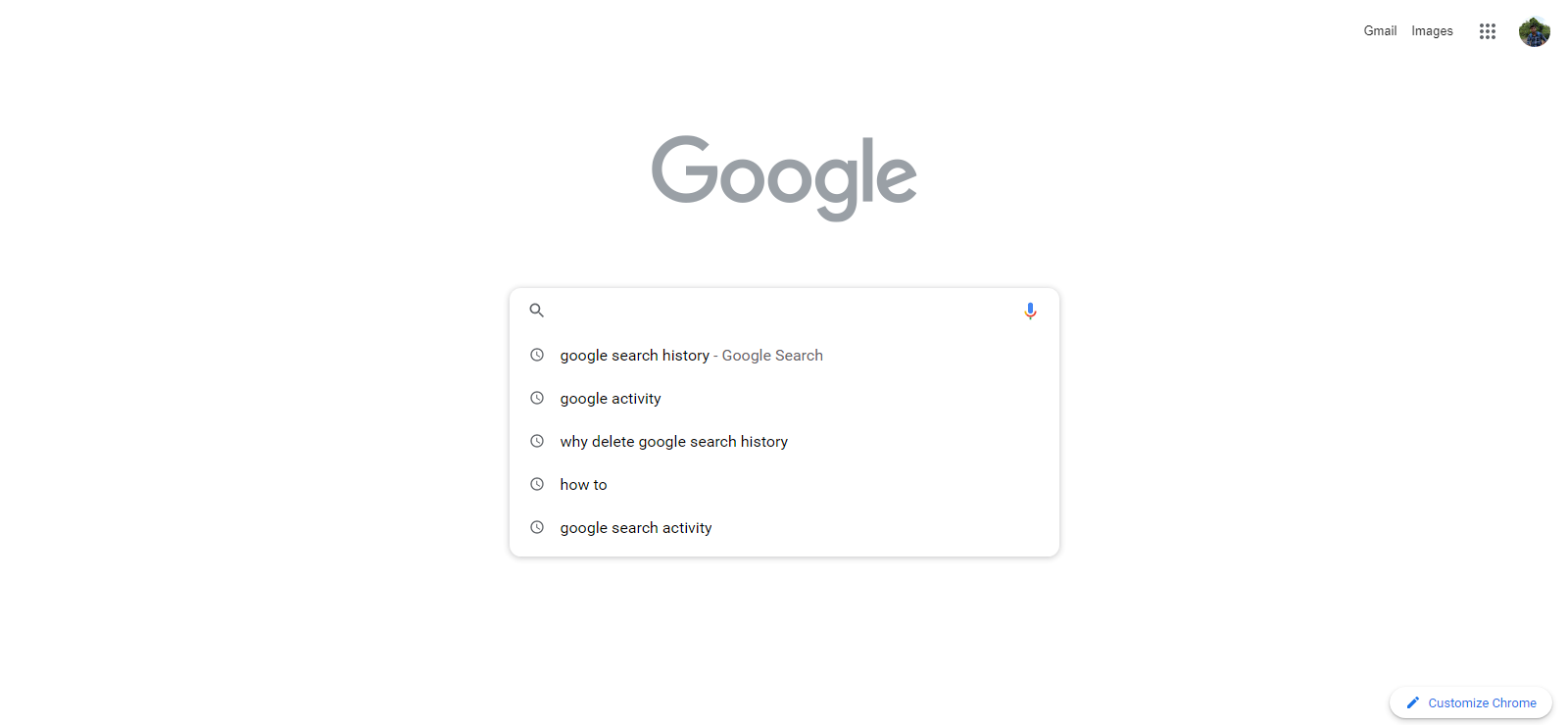Wondering how to delete Google search history? You aren’t alone, our Google search histories have become almost sacred. For many, this level of privacy is expected, though few realize just how much information they’re willingly handing over. Privacy is no longer assured, but something we should protect at all costs.
Nothing is safe on the web. Almost every other day we come across reports about how personal data are sold on the dark web. Incidents of online privacy threats have also become very common these days. But there are multiple ways to stay safe online as. To start with, you should look into your browser carefully. Most web browsers have a practice of holding onto the information which if left unchecked for long can affect your logins or access to other websites.
Google, one of the widely used browsers globally, stores everything on its server that you search in the browser. There have been multiple reports claiming that Google spies on its user, collect data, and shares it with other companies. The company also targets ads using these data. Therefore, it is always better to delete your search history, cache history, and clear cookies on a routine basis. If you are looking to delete your Google search history, here’s a detailed guide to help you do so.
SEE ALSO: How To Save Your Parking Spot On Google Maps
How to delete your Google search history
1. To delete your Google search history, you first need to go to your Google My Activity page by clicking this link.

2. Next, scroll down and click Filter by date & product. This action will open a window that lets you specify items you want to delete from your Google activities.

3. Enter the date range or default period you want your deletion to cover.

4. Lastly, under the Filter by Google product section, tick the checkbox beside Search and click Apply.