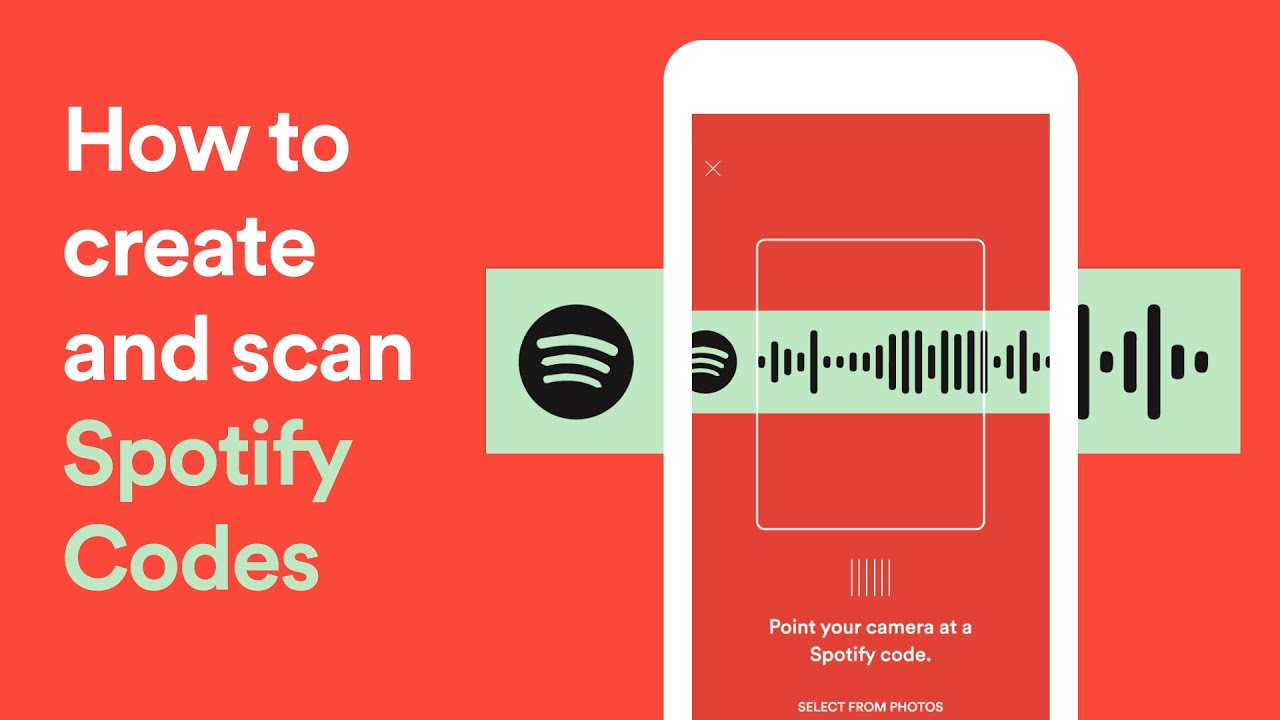Spotify is unquestionably one of the top music streaming services in the world, with over 31% market share in the music streaming sector. While song URLs can be used to share music on Spotify with friends and family, there is another clever technique to create QR code-like graphics to share your favourites. Spotify Codes is the name of this useful tool.
What Is a Spotify Code?
A Spotify Code is a type a two-dimensional barcode that is machine readable and can be scanned by a camera and decoded using the Spotify app. The information contained is a Spotify URI, which is link to a specific item on Spotify, such as a song, artist, album or playlist.
Spotify Codes work similarly to how QR-Codes work, they’re just a different shape. QR-Codes use a standard format and have a publicly available standard so that anybody can create one. Spotify codes are proprietary, and can only be deciphered using the Spotify app.
Spotify Codes contain Spotify URIs, which are similar to URLs (The address you type in at the top of the browser). Only instead of taking you to a web page, they open up the Spotify app and take you to a specific address. That means each song, album, playlist, etc., has its only specific link.
Creating codes through Spotify Desktop App (Mac and Windows)
- Open the Spotify desktop app or web player and select the music from your library that you want to share. There will be a three horizontal dots sign next to the song. Click on it and select ‘Share -> Copy Song Link.’
- After you have copied the song link, visit the Spotify codes website (https://www.spotifycodes.com) and paste the link in the textbox.
- Click on ‘Get Spotify Code.’
- The scannable Spotify code for the music you requested will now be generated by the website. From the tools on the right side of the page, you may alter the background colour, bar colour, size, and image format (SVG, PNG, JPEG). To save the Spotify code, click ‘Download’ after you’ve finished.
Creating codes through Spotify mobile app (Android and iOS)
Just clicking on the vertical three-dotted menu will show you the Spotify code in a pop-up menu. You can take a screenshot of it to share it with a friend.

How to Scan or Open a Spotify Code?
- Open the Spotify App
- Click Search
- Click the Camera Icon to the right of the search bar
- Scan the Spotify Code using the phones camera
- Click “Select From Photos” if you want to use an image
The app will open up the song, or related material, for the scanned Spotify Code
Here is how Spotify explains it: