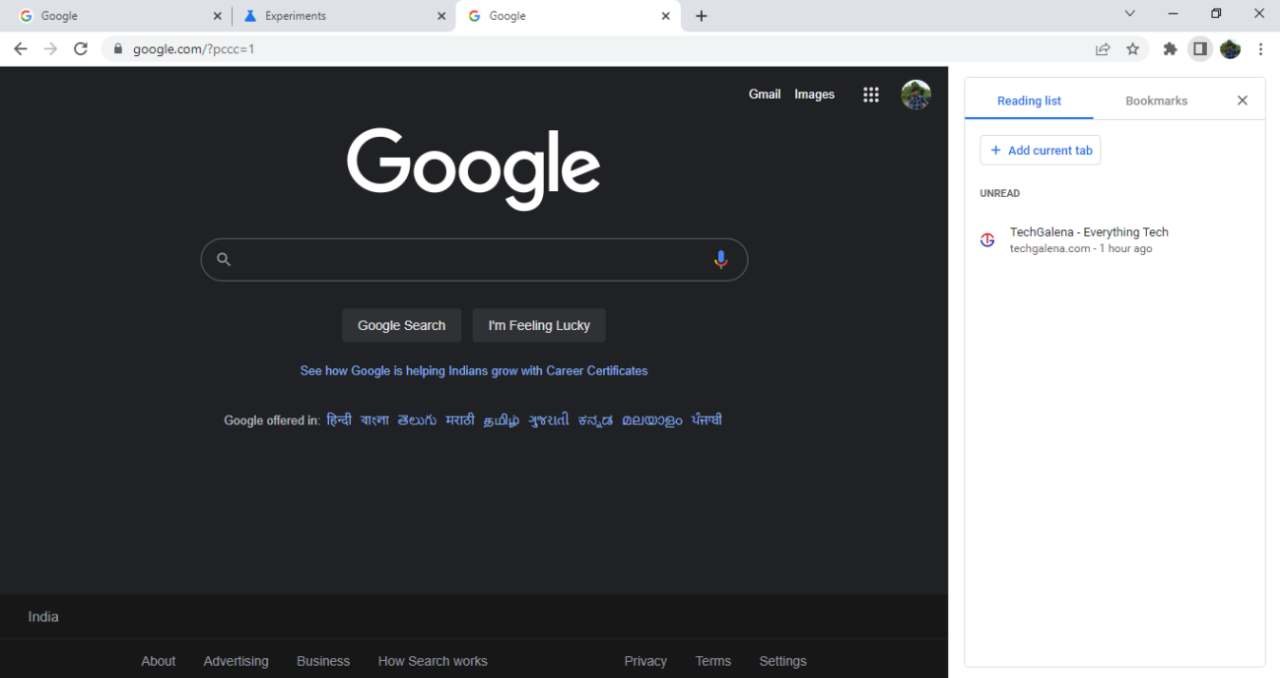Google recently added a side panel to its Chrome browser. The newly-added side panel is a combination of the reading list and bookmarks section. If you are not interested in using the new bookmarks side panel in Chrome, you get the option to remove it. In this article, we have detailed the steps to disable the side panel in Google Chrome.
Disable Google Chrome’s Bookmarks Side Panel (2022)
Google doesn’t let you directly disable the new side panel from the settings menu. However, there is a neat workaround that involves using a Chrome feature flag to remove the side panel. We have tested this method in Chrome version 99.0.4844.84 in the stable channel. Hence, follow the steps below to get rid of the Chrome side panel.
Open Google Chrome on your Windows, Mac, or Linux PC. Then, type chrome://flags in the address bar and hit Enter.

SEE ALSO: How To Add Extensions To Chrome Or Remove Them
2. Type “side panel” in the search box.

3. Click on the dropdown next to the “Side panel” feature flag and choose “Disabled”.
4. Chrome will prompt you to restart the browser to apply the changes. Click the blue “Relaunch” button at the bottom of the screen.

That’s all there is to it. When Chrome relaunches, the Side Panel icon will be gone. You can still find your bookmarks inside the three-dot menu icon next to your profile icon.
That’s it.